Dear Ed:
Thanks for your email.
I will respond to your points in the order you have listed to make it simple.
1.
I had only one scanner in the whole office. I started with Visioneer USB 9450 but it got tired after a month or so. It's Automatic Document Feeder was not working properly. It was covered under warranty. So, they offered to fix it and I sent it back to them. However, I was in a rush to convert so I ordered another scanner from Office Depot online for next day delivery. I thought I would keep two scanners once I get the other one fixed. Anyways, this time I could not get 9450 as it was not being sold by Visioneer anymore so I ended up buying 9650 (slightly expensive). I had dedicated one person to the job of scanning in the office and so I did not need more scanners. There were times when other staff members needed to scan something but they were able to squeeze that in into that person's schedule and get it done easily. During the tax season, or at any other time, no one in the office needs a scanner because the software that I have mentioned, Adobe ($350+) and Scansoft ($100), both allow you to create PDF files directly from your computer. So, the way it works is that if you have prepared a document, any document, on your computer and now you want to save a copy for your files and send one to the client. You print one copy on your regular printer and then you print another copy for yourself - THE DIFFERENCE NOW IS THAT - the second time you are printing for yourself you are printing to a printer listed in your list of printers as "ADOBE PDF." This is not a physical printer but it creates a PDF file of your document immediately on the screen and then you save that document by giving it a name and placing it in the right directory. This step gets done in seconds (not minutes) and you save the step of printing the page (thus saving paper and toner and printer depreciation) and the time required for you or someone else to walk over to the filing cabinet, find the folder and file it in there (no less than 5 minutes in a very efficient office). Secondly, you eliminate the errors associated with someone else handling your document and filing it in the wrong place, the waiting time between the time of printing and the time of filing (thus making the document unavailable for other reference purposes) and the errors associated with it being misplaced during or after the process. It is safely filed in the right place immediately in seconds - no scanner needed, no time required for filing. Now for the tax season. Most tax softwares now provide an option of creating a PDF file of the return directly from the return. I was using Intuit's ProSeries. In there, there was an option under File menu option. So, you could create a PDF file of the return right away there on the screen and save it in the right folder. The beauty of this all was that many clients requested the tax return to be emailed to them in the PDF format for their records. So, you eliminate not only the need for printing your copy but also the client copy. That is immense saving. Secondly, you eliminate all the time required in filing and all the nine yards associated with it. The return is done and filed at the same time in the right file instantly. You would however need to scan the client-provided back up data that you need to keep for your records. I found a trick to it too. I have an efax number. This is an online fax service available at www.efax.com. Here you get a fax number which you could give to your clients to fax all their tax documents to you. When they fax something, those faxes DO NOT come to you on a fax machine. Rather, they come in email. You open that email look at the document and ONCE AGAIN, print the document (that was faxed to you by the client) into ADOBE PDF and there you go. You have the client provided documents in your system in PDF format without even getting a paper that needed to be scanned and filed in some directory by someone. So, you avoid the cost of fax machine (efax costs about $12 per month if you want a local number) and also the time associated with getting the documents reviewing them, scanning them and all the associated process.
2.
I did not have a single client who was interested in CD. All of them were quite pleased to get it emailed to them. So, you attach their document (whatever document it is including tax return) to an email and send it to them and they save it in their system. You could however, use the CD method very easily. You may not save much time by using CD but you would still save the cost of printing etc (even after taking the cost of CD into account). Try to get the clients used to the email method. Later on you could even get your website to have a secure access for each client to access their files online (and pay you an extra fees per month for that) and this will be easy after you have all your practice on paperless system.
3.
I did not quite understand the question on layout. I have given all the steps in the most simplest manner possible. If you were asking about the physical layout, then my answer would be that your current office layout, whatever it is, will be alright for this new system. The office, after going paperless, will turn into a high-class office and there will be a significant change in the staff moving-around traffic and there will be a significant change in the way staff works. If I did not get this question right, please let me know and I will try again.
4.
I think the best approach is what worked for me. I was extremely pleased with what I did. I got all the prior year returns scanned. You could do only 2 or 3 years if you like. But, that was the major saving. When the tax season arrived I did not have to get up from my desk at all to get any files or returns. That is really the saving that you could experience in the next season. As I said, the current year return you don't need to scan anyways as they will be created in PDF format directly on your computer. There is no paper to be printed and then scanned. It is directly paperless once you start using ADOBE or SCANSOFT.
5.
As I mentioned in the book, there would be a phase of scanning and training that needs to be done with the staff. If each staff member (including yourself) does one full cycle of scanning and retrieving on the screen you will become very familiar with it. What it is, is that you are really taking a picture of your document (in PDF format) and saving it as a file on your server's hard drive. Then you look at that PDF file (which would be idendtified by its name as I explained in the book) when you need to by just clicking on it and it opens up on your screen. So, if you are working on the client's this year return and you come across a question that you need to confirm from last year's return (say you want to check the carry forward capital loss) you just open up Windows Explorer on your computer (while your tax software is open) and go to Explorer and open that client's directory and then go to Tax Returns directory for that year and find the file and click on it and there you go... you have the last year return on your screen immediately within seconds. As I mentioned in the book, the person scanning would have to be responsible to make sure that every document that is scanned looks good on the screen and legible before saving it with a name. The documents that you created directly from your system in PDF format would be in the best possible quality you can imagine. They will look great and will never loose quality with coffee spils or anything else related to physical filing.
Since I had done this myself personally I put it down in the simplest possible way. You will discover that as you complete the process the whole office feels extremely workable and as I mentioned in the book, you can always become more sophisticated about it. But, you do not need a book any thicker or detailed that what I have provided to you. This is exactly what I did and it was super success. The savings you can compute very easily based on your own costs - a step that required 5-10 minutes (for example printing a document and filing that document) would now require about 20-30 seconds. Accumulated, over the year and staff members, you will have tremendous time saving. How you use it would be the bigger challenge, but I am sure you will find a way to do that.
I would be glad to continue to answer your questions as you have them. I suggest you start planning on doing it with the hardware step and if you like I can even give your staff a free 30 minutes online seminar to go over this (you will enjoy the seminar delivery method - it is voice and video over internet) as long as you have high-speed internet access in your office for your staff - let me know if you want that and I will try to fit that into my schedule.
Hope this helped.
May I have your permission to put your email and my response available for others to see when their questions are similar (in a separate section) on my website?
Thanks and best regards.
Amir
Subscribe to:
Post Comments (Atom)

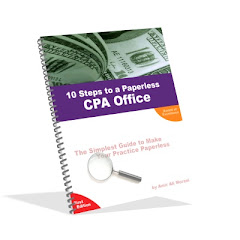
No comments:
Post a Comment